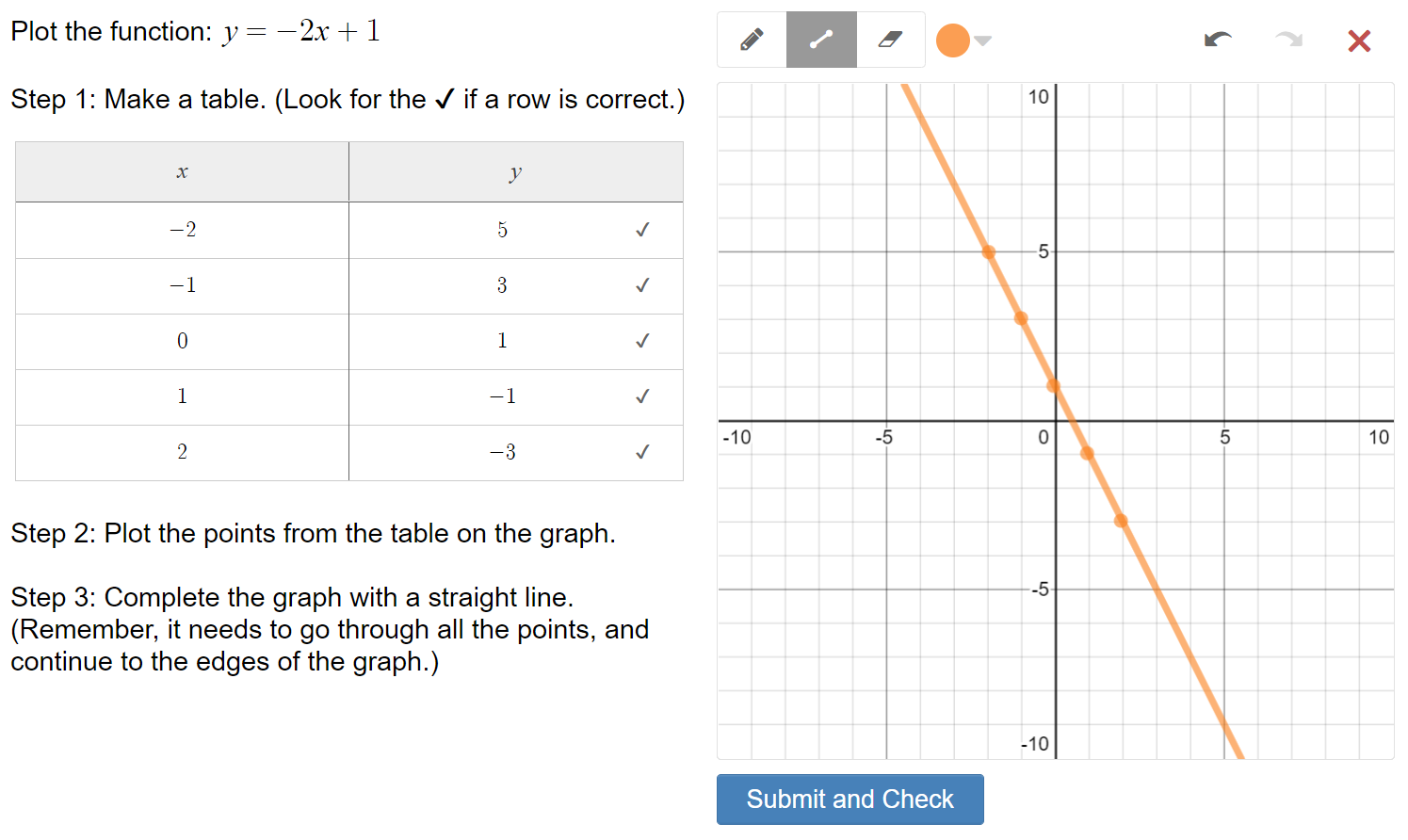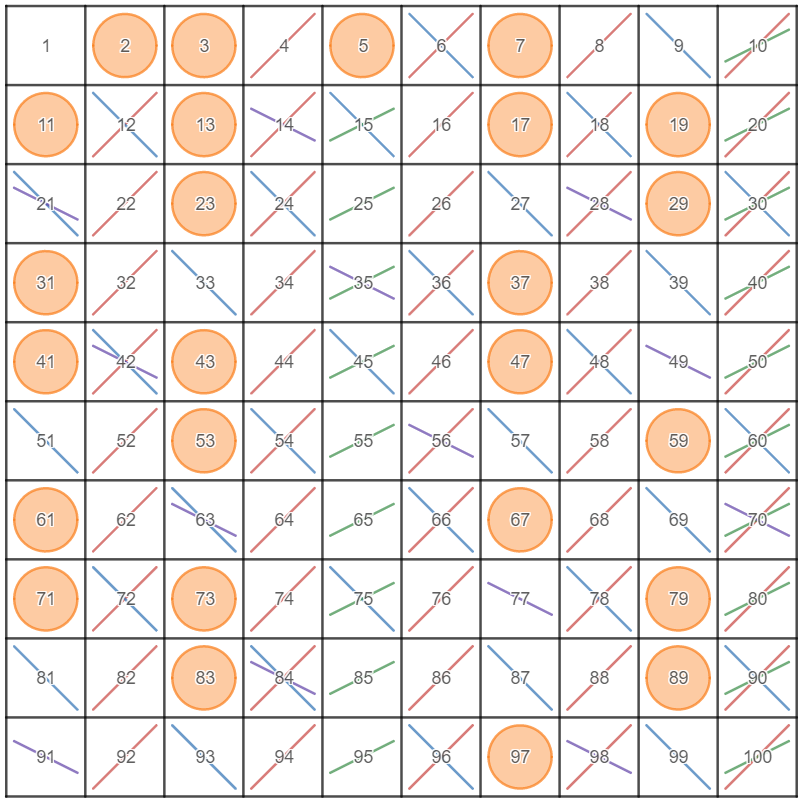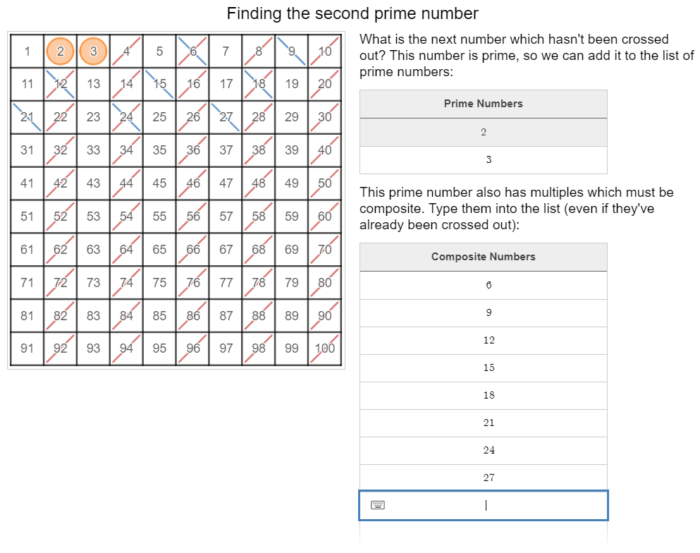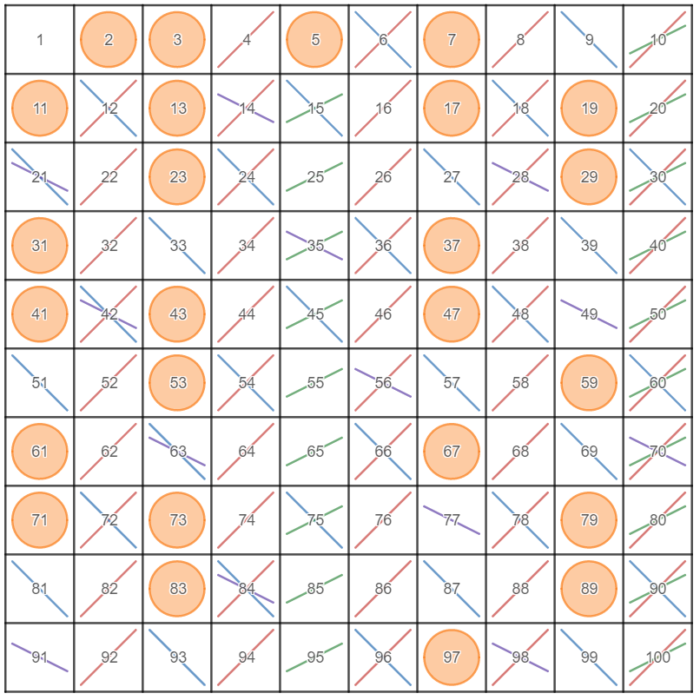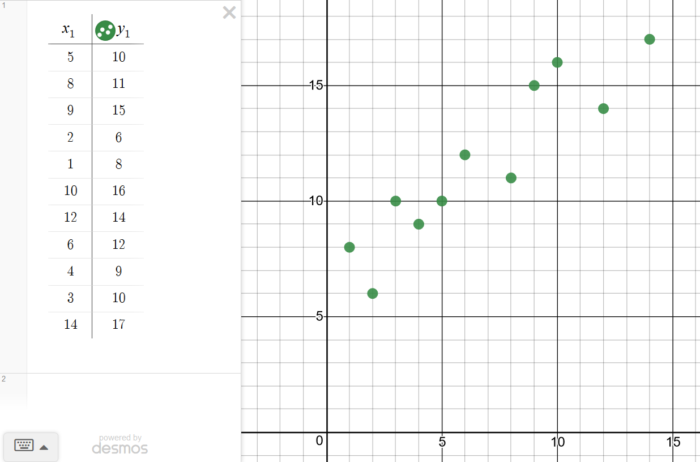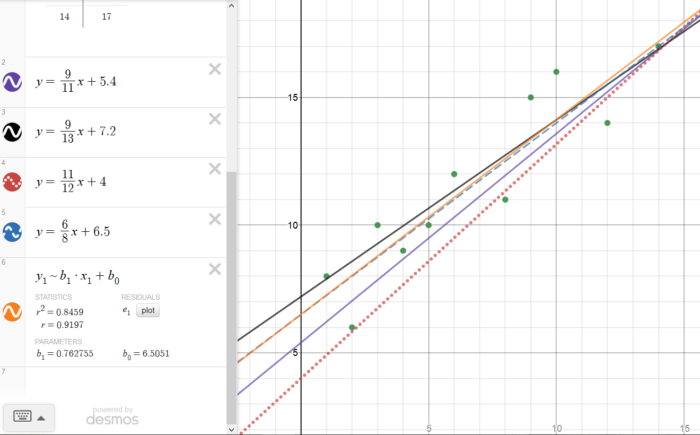Here’s an activity to practice graphing linear functions that I’ve made using the Desmos Activity Builder. It’s suitable for distance learning, because that’s how I used it this week.
It is Linear Function Practice: Rule to Table to Graph, and its name pretty well describes what it’s about. Students are presented with a rule for a linear function. Using that function, they construct an input-output table. Then, students plot the graph of the function using the points in the table.
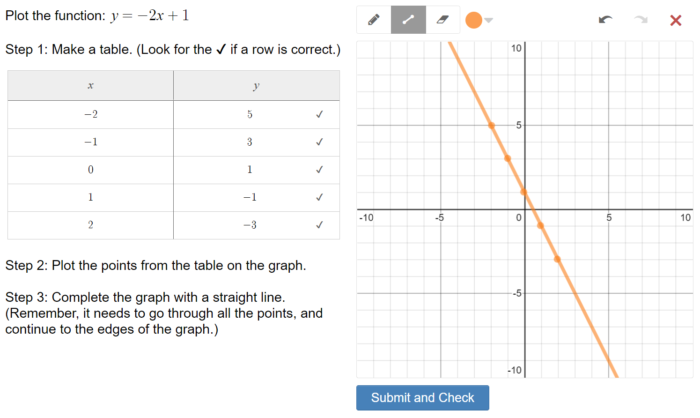
The activity is self-checking. As the table is filled in, check marks indicate whether each row correctly satisfies the rule. Then, after students plot their graph, they can have the correct answer shown underneath their work. They can then go back and fix their graph if they’ve made an error. Of course, students could abuse this and look at the solution before drawing their own, so I added a couple of features discourage this. The solution button only works if the graph has a line drawn on it. And the activity reports to the student how many times they’ve clicked the solution button, hopefully provoking the pride of a few students to only attempt to check the solution once.
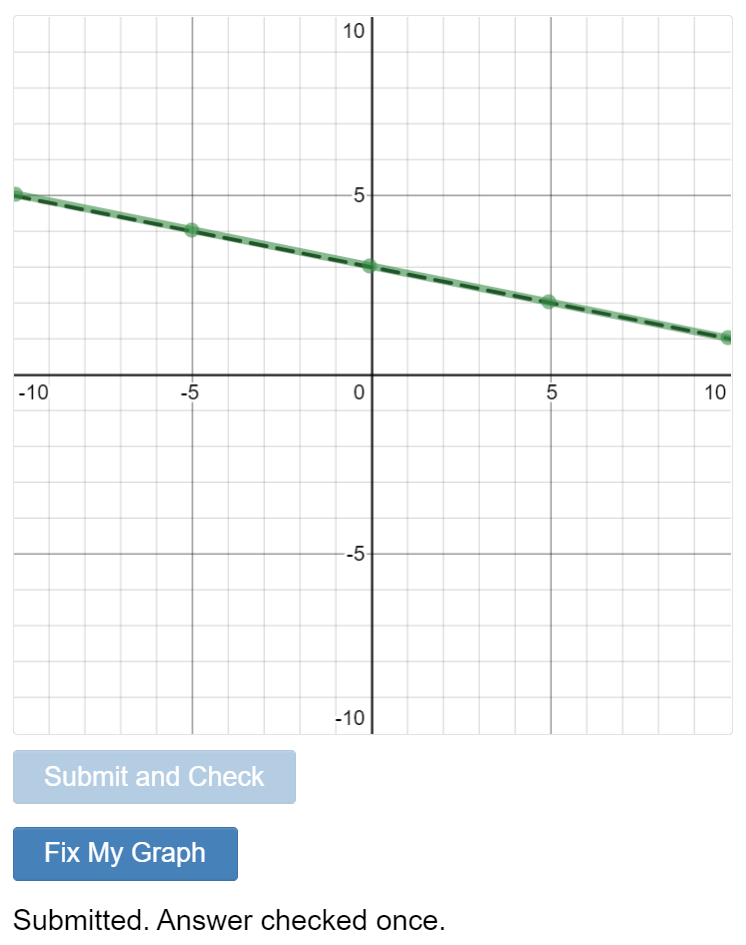
I should note that the activity makes no mention of (and doesn’t assume knowledge of) slope and intercepts. At this point, I’m just trying to make sure my students clearly understand the connections between the different representations of a function. At its most basic, a plot simply represents the ordered pairs that make a function as points on a coordinate plane – slope and intercepts are just characteristics of that plot that we observe. My classes have not reached the point of making those observations, yet.
Each screen is a separate question. In fact, each screen (except the last, where students choose their own function) is essentially the same. The only changes are the function and the input values that prepopulate the table. This is basically because I’m lazy and wanted to copy and paste each screen means that it shouldn’t been too hard to edit the activity. If you want to add or remove functions, or change them, or change the entries in the table, feel free to do so! In fact, one intention is that others be able to copy a screen into their own activities with a minimal amount of effort.
If you’re looking to customize a screen, you’ll find there’s a math input box which doesn’t actually appear to students. Look in the CL here, and you’ll find the definition of the function for the screen – the rest of the CL on the screen points back to this.
I found this worked really well with my students. It was a lot better than my original plan would have been, which was to have students practice on graph paper and send photos of their work to me. Having the activity be self-checking is essential when students are working remotely and asynchronously, as mine were this week. Students knew immediately if they were doing something wrong, and if they couldn’t figure it out on their own, knew to come video chat with me. Of course, the dashboard in Desmos is invaluable for observing how students are faring with the work from afar.
The biggest problem I ran into was students thinking they didn’t have the correct graph because of my silly mistake. I made the solution line red. While most students drew their graph in blue (Desmos’s default sketch color), some changed theirs to red or purple, making the solution practically invisible if they had the correct graph. I’ve fixed that issue now, so your students should have a much more visible black dashed line for the correct line.
This week we also did an activity of the reverse process: taking a plot, creating a table, and determining its rule. Hopefully I’ll get that polished up enough to share as well in the near future.